Scaling Applications with Amazon CloudWatch Auto Scaling
Automatic scaling with Amazon CloudWatch allows you to effortlessly adjust server capacity based on demand, improving performance and reducing costs.
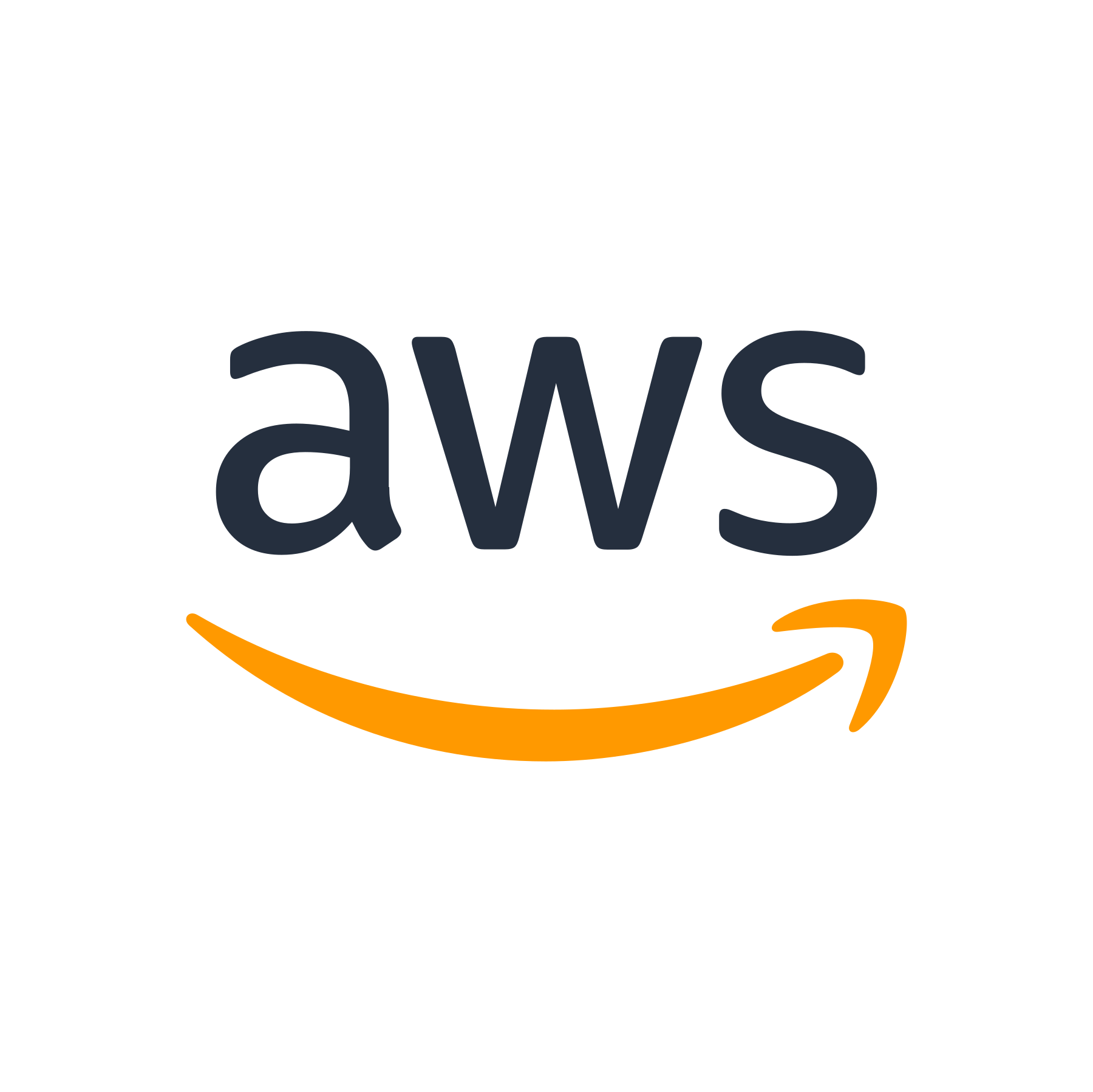
Introduction
Scaling applications to handle increased traffic and demand is a critical task for any organization. Manually managing server instances and adjusting capacity can be time-consuming and inefficient. That's where Amazon CloudWatch Auto Scaling comes to the rescue.
In this blog post, we will explore how Amazon CloudWatch Auto Scaling works and how it can help you effortlessly scale your applications based on various metrics and conditions. Let's dive into the world of auto scaling!
What is Amazon CloudWatch Auto Scaling?
Amazon CloudWatch Auto Scaling is a service that allows you to automatically adjust the number of instances in your Amazon EC2 fleet based on predefined rules and policies. It helps you optimize resource usage, maintain application performance, and reduce operational costs.
How Does Amazon CloudWatch Auto Scaling Work?
Amazon CloudWatch Auto Scaling uses the power of Amazon CloudWatch, a monitoring service that collects and tracks metrics, to make informed decisions about scaling your applications. It continuously monitors your metrics and triggers scaling actions based on predefined thresholds and conditions.
The key components of Amazon CloudWatch Auto Scaling are:
- Amazon EC2 Instances: These are the virtual servers that host your applications.
- Auto Scaling Groups: These define the set of Amazon EC2 instances that will be scaled together. They enable you to define the minimum and maximum number of instances in the group.
- Amazon CloudWatch Alarms: These monitor the metrics that determine when scaling is necessary. Alarms can be based on CPU utilization, network traffic, request latency, or any other metric that you choose.
- Scaling Policies: These specify how and when scaling actions should be taken. Policies determine whether to add or remove instances based on the alarm thresholds and conditions you define.
When an Amazon CloudWatch alarm detects a breach of a predefined threshold, it triggers a scaling policy. The scaling policy executes the appropriate actions, such as adding or removing instances from the auto scaling group, to maintain the desired levels of capacity and performance.
Why Use Amazon CloudWatch Auto Scaling?
Amazon CloudWatch Auto Scaling offers several notable benefits:
- Improved Application Performance: By adjusting the number of instances based on demand, auto scaling ensures that your applications can handle sudden spikes in traffic without performance degradation.
- Reduced Costs: With auto scaling, you only pay for the resources you need at any given time. During periods of low demand, instances are automatically scaled down, saving you money on unnecessary server instances.
- Enhanced Fault Tolerance: By distributing your application across multiple instances, auto scaling provides redundancy and ensures high availability. If one instance fails, others continue to handle requests without disruption.
- Easy Management: With auto scaling, you don't have to manually adjust the number of instances or worry about server capacity. The service takes care of scaling for you, freeing up your time and resources.
Getting Started with Amazon CloudWatch Auto Scaling
Now that you understand the benefits of Amazon CloudWatch Auto Scaling, let's get started and set up auto scaling for your applications. Here are the basic steps:
1. Create an Auto Scaling Group
The first step is to create an auto scaling group. This group defines the instances that will be scaled together. You can specify the minimum and maximum number of instances, as well as the initial number of instances. You can also choose the instance type and other configuration options.
```html [command] aws autoscaling create-auto-scaling-group \ --auto-scaling-group-name my-auto-scaling-group \ --launch-configuration-name my-launch-configuration \ --min-size 2 \ --max-size 5 \ --desired-capacity 2 \ --vpc-zone-identifier subnet-0a123456,subnet-0b123456,subnet-01234567 [/command] ```
2. Create CloudWatch Alarms
Next, you need to create CloudWatch alarms that monitor the metrics you deem important for auto scaling. For example, you might want to scale up when CPU utilization exceeds a certain threshold, or scale down when network traffic decreases below a specific level.
```html [command] aws cloudwatch put-metric-alarm \ --alarm-name my-cpu-utilization-high \ --namespace AWS/EC2 \ --metric-name CPUUtilization \ --comparison-operator GreaterThanThreshold \ --evaluation-periods 2 \ --threshold 80 \ --period 60 \ --alarm-actions arn:aws:autoscaling:us-west-2:123456789012:autoScalingGroup:25e73ef3-08c9-4da4-9eb2-3dd8baaedb3f:autoScalingGroupName/my-auto-scaling-group \ --dimensions "Name=AutoScalingGroupName,Value=my-auto-scaling-group" aws cloudwatch put-metric-alarm \ --alarm-name my-network-traffic-low \ --namespace AWS/EC2 \ --metric-name NetworkPacketsOut \ --comparison-operator LessThanThreshold \ --evaluation-periods 2 \ --threshold 500 \ --period 60 \ --alarm-actions arn:aws:autoscaling:us-west-2:123456789012:autoScalingGroup:25e73ef3-08c9-4da4-9eb2-3dd8baaedb3f:autoScalingGroupName/my-auto-scaling-group \ --dimensions "Name=AutoScalingGroupName,Value=my-auto-scaling-group" [/command] ```
3. Create Scaling Policies
After creating the alarms, you need to define the scaling policies that will be triggered when alarms breach the thresholds. Scaling policies specify whether to scale up or scale down and by how many instances. You can define multiple scaling policies to handle different scenarios.
```html [command] aws autoscaling put-scaling-policy \ --policy-name my-scale-up-policy \ --auto-scaling-group-name my-auto-scaling-group \ --scaling-adjustment 2 \ --adjustment-type ChangeInCapacity aws autoscaling put-scaling-policy \ --policy-name my-scale-down-policy \ --auto-scaling-group-name my-auto-scaling-group \ --scaling-adjustment -1 \ --adjustment-type ChangeInCapacity [/command] ```
4. Attach Scaling Policies to CloudWatch Alarms
The final step is to attach the scaling policies to the CloudWatch alarms. This connects the alarms to the actions that should be taken when a scaling event occurs.
```html [command] aws cloudwatch put-metric-alarm \ --alarm-name my-cpu-utilization-high \ --alarm-actions arn:aws:autoscaling:us-west-2:123456789012:scalingPolicy:4ba8b76a-0442-45ff-b65b-c4d9519999b5:autoScalingGroupName/my-auto-scaling-group aws cloudwatch put-metric-alarm \ --alarm-name my-network-traffic-low \ --alarm-actions arn:aws:autoscaling:us-west-2:123456789012:scalingPolicy:20080510-8235-40c4-b0a2-9f6b1d00a8b2:autoScalingGroupName/my-auto-scaling-group [/command] ```
Monitoring and Managing Auto Scaling
Once you have set up Amazon CloudWatch Auto Scaling, you'll want to monitor and manage it effectively. Here are a few key considerations:
Monitoring Auto Scaling Activity
You can use the Amazon CloudWatch console, AWS CLI, or AWS SDKs to view and monitor your auto scaling activity. This allows you to track how your applications are scaling and ensure that the desired capacity and performance levels are being maintained.
Testing Auto Scaling
It is important to test your auto scaling setup to ensure it functions as expected. You can simulate scaling events or gradually increase or decrease the load on your applications to evaluate the scaling behavior.
Managing Auto Scaling Groups
You can modify your auto scaling groups to adjust the scaling policies, instance types, or other configuration options according to your changing needs. You can also set up notifications to receive alerts when auto scaling activities occur.
Conclusion
Amazon CloudWatch Auto Scaling is a powerful tool that simplifies the task of scaling your applications based on demand. By automating the process of adding or removing instances, you can efficiently manage your resources, enhance application performance, and reduce costs.
Now that you understand the basics of Amazon CloudWatch Auto Scaling, it's time to put it into action and start scaling your applications in a more intelligent and efficient way. Happy scaling!