Troubleshooting with Amazon CloudWatch: Techniques and Strategies
Learn valuable troubleshooting strategies for Amazon CloudWatch. From permissions to configuration issues and advanced tools, this guide has you covered.
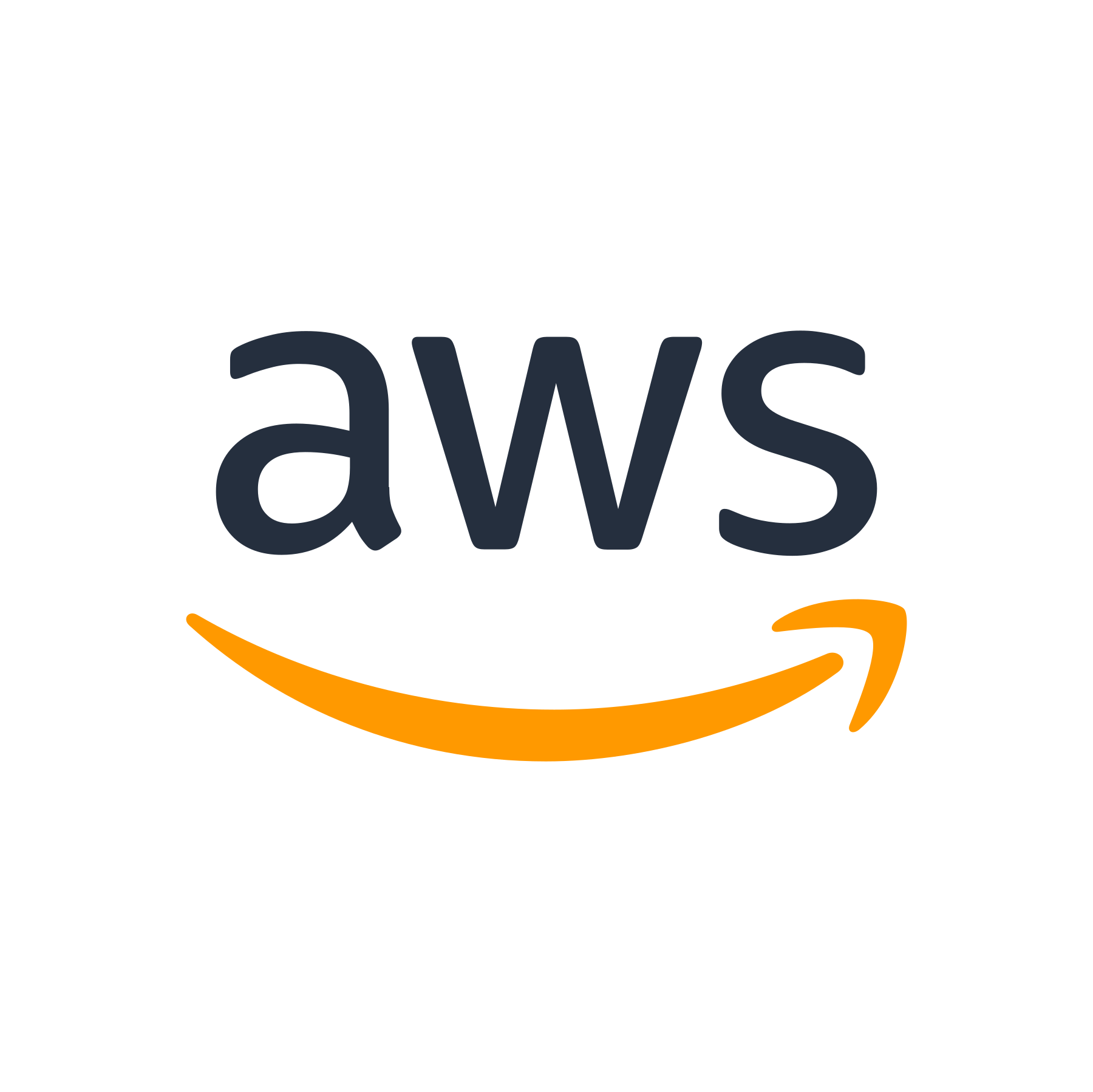
Introduction
Amazon CloudWatch is a powerful monitoring and observability service provided by Amazon Web Services (AWS). It allows you to collect and track metrics, collect and monitor log files, and set alarms. However, like any complex system, there may be times when issues arise, and troubleshooting becomes necessary.
In this blog post, we will explore various techniques and strategies for troubleshooting with Amazon CloudWatch. Whether you are a beginner or have some experience with CloudWatch, this guide will provide you with valuable insights and practical tips to help you overcome common challenges.
Common Issues and Troubleshooting Strategies
1. Insufficient Permissions or Incorrect IAM Role
One common issue when working with CloudWatch is insufficient permissions or an incorrect IAM role. If you encounter authorization errors or access denied messages, the first thing to check is whether the IAM role associated with the AWS resource has the necessary permissions to interact with CloudWatch.
To troubleshoot this issue, follow these steps:
- Make sure the IAM role has the appropriate CloudWatch permissions. At a minimum, the role should have permissions to write CloudWatch metrics, create alarms, and request CloudWatch logs.
- Check if you have attached the IAM role correctly to the resource. Ensure that the correct IAM role is associated with the EC2 instances, Lambda functions, or other AWS resources you are monitoring.
- Verify that the IAM role has Trust relationships configured correctly. If you are using a cross-account role, ensure that the trust policy allows the AWS account in question to assume the role.
2. Configuration Issues
Configuration issues can cause unexpected behavior or prevent CloudWatch from functioning correctly. When troubleshooting configuration issues, consider the following:
- Review the CloudWatch agent configuration file, if you are using it. Ensure that it is properly configured, and the necessary metrics and logs are included.
- Inspect the CloudWatch agent logs for any errors or warnings. These logs can be found in the
/var/log/awslogs.logor the/var/log/amazon/ssm/ssm-agent.logfile on your EC2 instances. - Double-check the time zone and regional settings. Some CloudWatch metrics, such as CPU utilization and disk space, are recorded with a timestamp. Ensure that the time zone and regional settings are correct to avoid confusion during troubleshooting.
3. AWS Service Integration Issues
CloudWatch integrates with various AWS services to collect and monitor data. If you experience issues with the integration, follow these troubleshooting steps:
- Verify that the AWS service is properly configured to send data to CloudWatch. For example, if you are trying to monitor S3 access logs, confirm that the S3 buckets are configured to send the logs to CloudWatch.
- Check if there are any API or service outages reported in the AWS Service Health Dashboard. Sometimes, issues might be due to problems with the service itself rather than your configuration.
- Inspect any error messages or logs associated with the service. Often, the error messages provide helpful information about what is causing the issue. Make sure to consult the documentation for the specific service you are integrating with CloudWatch.
4. Metric and Log Data Issues
Issues related to metric and log data can occur, leading to incorrect or missing data in CloudWatch. To troubleshoot these types of issues, consider the following:
- Check if the metric or log data is getting generated. For example, if you are monitoring EC2 instances, make sure that the CloudWatch agent is properly installed and configured on those instances.
- Use the CloudWatch Metrics console to verify that the desired metrics are being recorded. If you don't see the expected metrics, review the configuration and check the agent's logs for any errors.
- For log data issues, ensure that the appropriate log streams or log groups are being monitored. Check if there are any filters or patterns preventing the desired logs from being ingested by CloudWatch.
- If you notice missing data or gaps in the metrics, consider increasing the frequency of data collection or adjust the aggregation settings to capture more granular data points.
Advanced Tools and Techniques
1. Logging and Debugging with CloudWatch Logs
CloudWatch Logs provides a powerful debugging and troubleshooting tool. You can use it to capture and analyze logs from various AWS services, as well as custom logs from your applications. To leverage CloudWatch Logs for troubleshooting, follow these steps:
- Configure your application or service to send logs to CloudWatch Logs. This can be done using the CloudWatch Logs agent, SDKs, or custom integration.
- Create log groups and log streams to organize your logs effectively. Log groups help you categorize logs by application, environment, or other relevant criteria.
- Use CloudWatch Logs Insights to query and analyze your log data. You can run complex queries and apply filters to quickly identify and troubleshoot issues.
- Set up log-based alarms to receive notifications when specific log patterns or error messages are detected. This can help you proactively identify and resolve issues before they affect your applications.
2. Diagnosing Performance Issues with CloudWatch Metrics
CloudWatch Metrics provides a wealth of system and resource-level performance data. Utilize the following techniques to diagnose performance issues:
- Use CloudWatch Dashboards to create custom visualizations of your metrics. This can help you identify bottlenecks or anomalies in your system.
- Set up alarms based on specific metric thresholds. Alarms can notify you via email or trigger automated actions, allowing you to respond to performance issues promptly.
- Use CloudWatch Metrics Explorer to visualize multiple metrics on a single graph and correlate their behavior. This can help you identify relationships between different metrics and spot any patterns.
- Enable automatic monitoring of AWS resources using services like Amazon RDS, Amazon EC2 Auto Scaling, and AWS Elastic Beanstalk. This ensures that key metrics are monitored without additional manual configuration.
Summary
Amazon CloudWatch is a powerful tool for monitoring your AWS resources and applications. By understanding common issues and applying effective troubleshooting strategies, you can ensure the smooth operation of your infrastructure.
In this blog post, we explored troubleshooting techniques for resolving common problems with CloudWatch. We discussed issues related to permissions, configuration, AWS service integration, and metric/log data. Additionally, we explored advanced tools and techniques such as CloudWatch Logs and Metrics to further enhance troubleshooting capabilities.
By following these best practices and leveraging the features provided by CloudWatch, you'll be well-equipped to identify and resolve any issues that may arise, and maintain a reliable and scalable AWS environment.
Have any questions or need assistance? Feel free to ask!