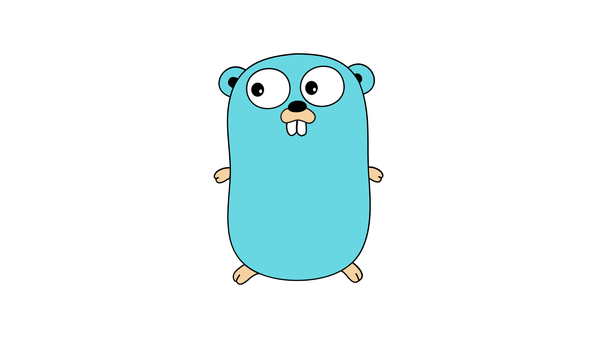Running Windows workloads on Amazon EC2
Discover the advantages of running Windows workloads on Amazon EC2. Scalability, reliability, security, and cost-effectiveness in the cloud.
Introduction
Amazon EC2 (Elastic Compute Cloud) is a popular cloud computing service offered by Amazon Web Services (AWS). It provides resizable compute capacity in the cloud, making it easier for businesses to scale their applications. While EC2 is commonly used for hosting Linux workloads, it also offers comprehensive support for running Windows workloads.
Why Run Windows Workloads on Amazon EC2?
There are several advantages to running Windows workloads on Amazon EC2:
- Scalability: EC2 allows you to easily scale your Windows instances up or down based on your application's needs. This flexibility ensures that you have the right amount of computing power at all times, optimizing both performance and cost.
- Reliability: AWS ensures high availability of EC2 instances, reducing the risk of application downtime. With features like automatic instance recovery and Elastic IP addresses, you can build resilient Windows deployments.
- Security: AWS takes security seriously and provides a wide range of security features to protect your Windows workloads. These include built-in firewalls, encrypted data storage, and identity and access management (IAM) controls.
- Easy Integration: EC2 seamlessly integrates with other AWS services, allowing you to take advantage of the entire AWS ecosystem. You can easily combine EC2 with services like Amazon RDS for databases, Amazon S3 for storage, and Amazon CloudWatch for monitoring.
- Cost-Effectiveness: With EC2, you only pay for the resources you actually use, making it a cost-effective option for running Windows workloads. Additionally, AWS offers a range of pricing options, such as on-demand instances, reserved instances, and spot instances, allowing you to choose the most suitable pricing model for your needs.
Getting Started with Windows Instances on Amazon EC2
Here's a step-by-step guide to help you get started with running Windows workloads on Amazon EC2:
1. Creating an EC2 Instance
- Login to the AWS Management Console and navigate to the EC2 service.
- Click on the "Launch Instances" button.
- Choose the Amazon Machine Image (AMI) that matches your desired Windows version. AWS provides a wide range of Windows AMIs, including different editions and versions.
- Choose an instance type based on your specific requirements. Instances types vary in terms of compute power, memory, storage, and networking capacity.
- Configure the instance details, such as the number of instances, network settings, and storage options.
- Set up security groups to control inbound and outbound traffic to your instances. Make sure to open the necessary ports for your Windows workloads.
- Review your instance configuration and click on the "Launch" button.
- Choose an existing key pair or create a new one to securely connect to your instances.
- Once the instance is launched, you can connect to it using remote desktop protocol (RDP) or any other remote access method supported by Windows.
2. Configuring Windows Instances
After launching a Windows instance, you'll need to configure it to suit your specific needs:
- Installing Applications: Install the necessary applications and software on your Windows instance. You can use tools like Windows PowerShell or the AWS Systems Manager Run Command to automate this process.
- Configuring Networking: Set up networking configurations on the instance, such as IP addresses, subnets, and security groups. You can also configure load balancers and auto scaling groups for improved scalability and availability.
- Managing Storage: Manage the storage on your Windows instance by attaching and mounting Amazon EBS (Elastic Block Store) volumes. You can also use Amazon S3 for object storage or leverage AWS Backup for data protection.
- Implementing Monitoring and Logging: Configure monitoring and logging for your Windows workloads using services like Amazon CloudWatch. Set up alarms and notifications to proactively monitor the health and performance of your instance.
- Implementing Security Measures: Enhance the security of your Windows instance by implementing best practices such as regular patching, using strong passwords, and enabling encryption for data at rest and in transit.
3. Managing Windows Instances
Once your Windows instances are up and running on Amazon EC2, you'll need to manage them efficiently:
- Scaling Instances: Take advantage of EC2's scalability features to scale your Windows instances based on demand. You can manually adjust the number of instances or automate the process using auto scaling groups.
- Load Balancing: Distribute incoming traffic across multiple Windows instances using Elastic Load Balancing. This helps improve performance, optimize resource utilization, and enhance application availability.
- Backup and Recovery: Implement backup and recovery strategies to protect your Windows workloads. You can leverage tools like AWS Backup to automate the backup process and ensure data integrity and availability.
- Monitoring and Optimization: Continuously monitor the performance of your Windows instances using Amazon CloudWatch. Analyze metrics, set up alarms, and optimize resource allocation to improve efficiency and cost-effectiveness.
- Security and Compliance: Regularly update and patch your Windows instances to protect against security vulnerabilities. Implement security measures like network access control lists (ACLs) and security group rules to ensure secure communication.
Conclusion
Running Windows workloads on Amazon EC2 provides a powerful and flexible platform for your applications. By leveraging EC2's scalability, reliability, security, and integration capabilities, you can easily deploy and manage your Windows workloads in the cloud. Whether it's for hosting websites, running enterprise applications, or running complex workloads, Amazon EC2 offers a comprehensive solution for your Windows-based infrastructure needs.
Start exploring EC2 for running your Windows workloads on AWS and take full advantage of the benefits it offers. Happy computing!