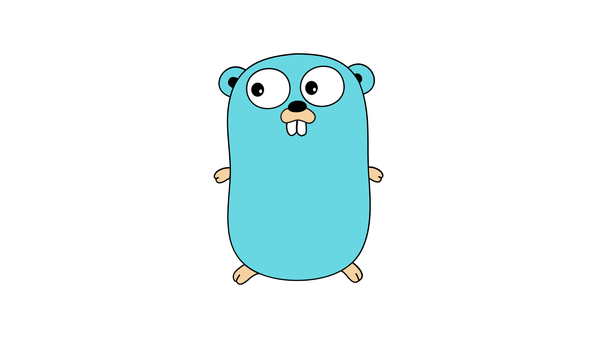Managing Costs with Amazon CloudWatch Billing Alarms
Learn how to manage your AWS costs effectively using Amazon CloudWatch Billing Alarms. Set up custom thresholds and receive notifications when your costs exceed limits. Take control and optimize your spending.
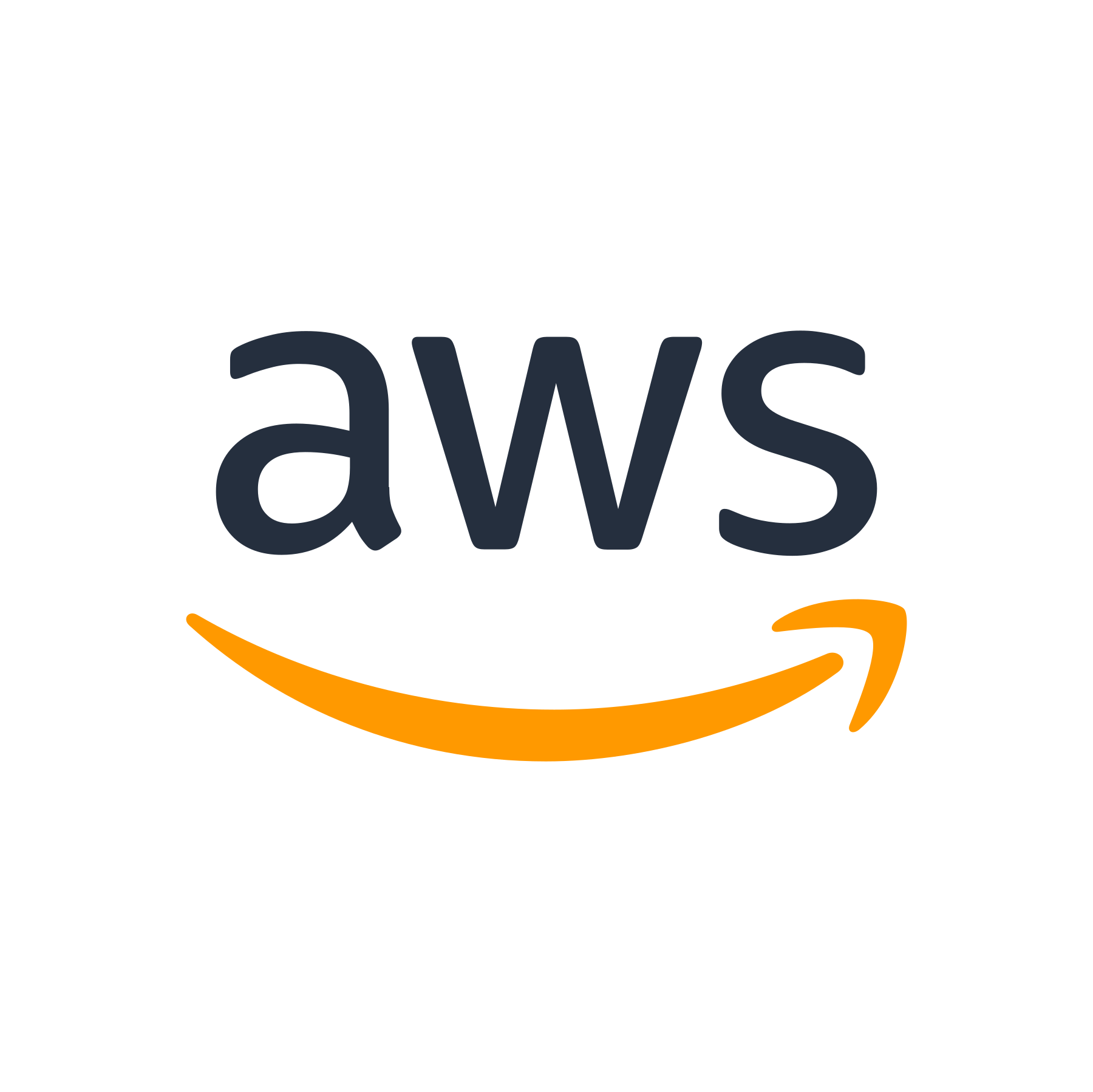
Introduction
Managing costs is a critical aspect of any business, and when it comes to the cloud, it is incredibly important to keep a close eye on your expenses. Amazon Web Services (AWS) offers a powerful tool called Amazon CloudWatch Billing Alarms that can help you monitor and control your AWS costs effectively. In this blog post, we will explore how to set up and leverage CloudWatch Billing Alarms to manage your AWS costs efficiently.
What are Amazon CloudWatch Billing Alarms?
Amazon CloudWatch is a monitoring service provided by AWS that provides data and insights into various aspects of your AWS resources and applications. CloudWatch Billing Alarms, specifically, help you monitor your AWS costs by sending notifications when your costs exceed certain thresholds that you define.
With CloudWatch Billing Alarms, you can set up custom thresholds based on your budget, usage, or any other criteria that make sense for your business. When the costs cross these thresholds, CloudWatch sends a notification, allowing you to take quick actions to control your spending.
Setting up CloudWatch Billing Alarms
Setting up CloudWatch Billing Alarms is a straightforward process. Here's how you can do it:
Step 1: Create a CloudWatch Billing Alarm
- Open the AWS Management Console and navigate to the CloudWatch service.
- In the navigation pane, click on "Alarms" and then click on the "Create alarm" button.
- Under "Select metric", choose "Billing" and then "Total Estimated Charge".
- Set the conditions for your alarm by specifying the threshold value and the comparison operator.
- Configure the actions to be taken when the alarm state is triggered, such as sending a notification to an SNS topic or executing an AWS Lambda function.
- Click on "Create alarm" to save your configuration.
Step 2: Configure Notifications
To receive notifications when your costs exceed the defined threshold, you need to configure the alarm actions:
- In the CloudWatch Alarms console, locate the alarm you created in Step 1 and select it.
- Click on the "Actions" dropdown and choose "Configure actions".
- Configure the actions based on your requirements, such as sending an email or triggering a webhook.
- Save your configuration.
Step 3: Monitor and Manage Your AWS Costs
Once your CloudWatch Billing Alarm is set up, it will continuously monitor your costs. If your costs exceed the defined threshold, you will receive a notification, allowing you to take appropriate actions to control your spending. Here are a few tips to help you effectively manage your AWS costs:
- Regularly review your AWS services and resources to identify any unused or underutilized resources that can be terminated or downsized.
- Consider using AWS Cost Explorer to gain deeper insights into your spending patterns and identify areas for optimization.
- Explore AWS Reserved Instances and Savings Plans to potentially reduce your costs for long-running workloads.
- Leverage automated scaling features to dynamically adjust your resources based on demand.
Conclusion
Amazon CloudWatch Billing Alarms are a powerful tool to help you manage and control your AWS costs effectively. By setting up custom thresholds and receiving timely notifications, you can take proactive measures to optimize your spending. Remember to regularly monitor your costs and implement cost optimization strategies to ensure that you are making the most of your AWS resources. Start leveraging CloudWatch Billing Alarms today to gain better control over your AWS costs and maximize your business's bottom line.
Thank you for reading this blog post. Stay tuned for more informative content on AWS and cloud services!