Deep Dive into Amazon CloudWatch Alarms: Configuring and Managing Alerts
Learn how to configure and manage Amazon CloudWatch Alarms to monitor your AWS resources, set thresholds, and take timely action when conditions are met. Stay informed and optimize your application's health and performance.
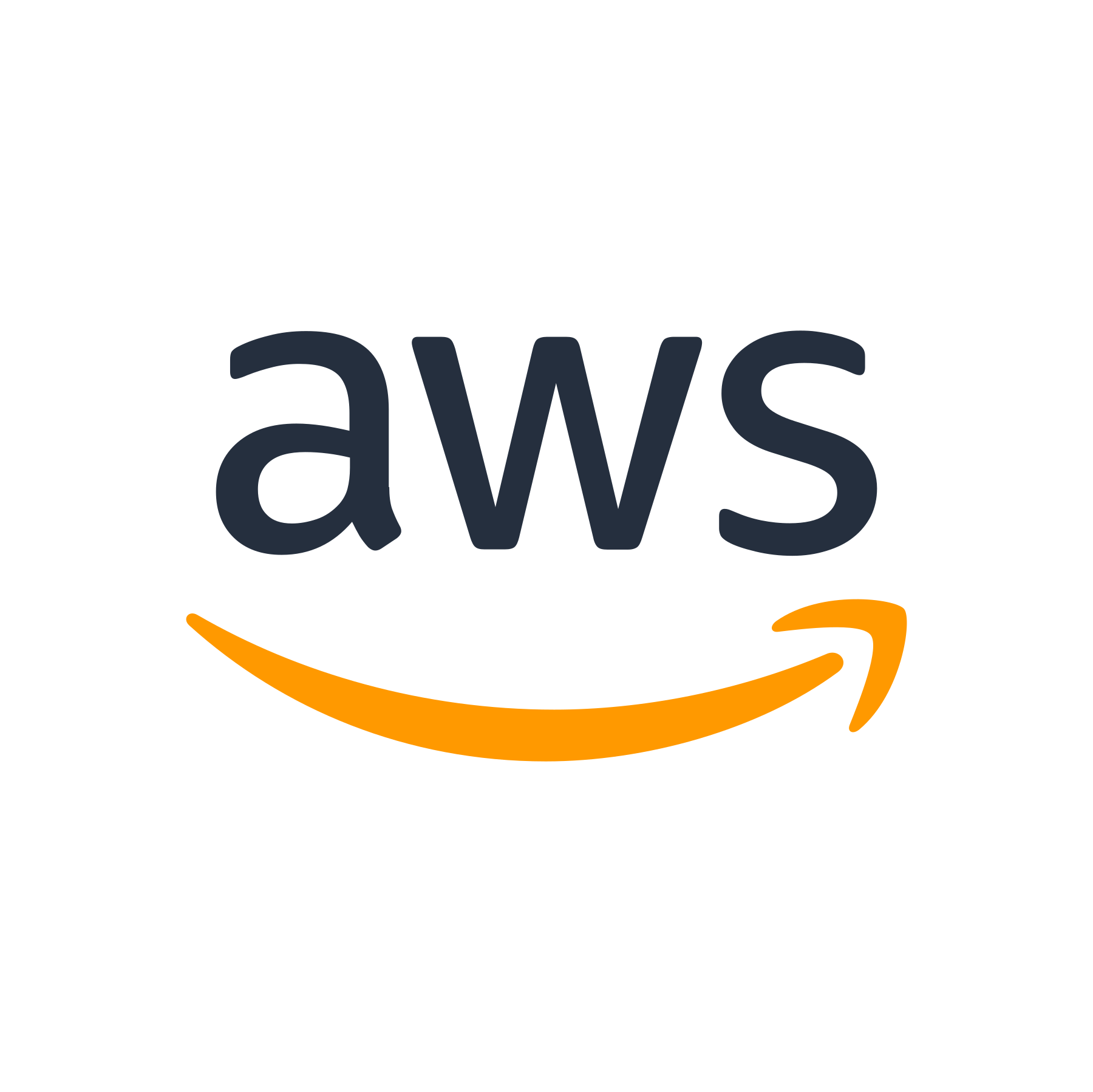
Introduction
Welcome to our deep dive into Amazon CloudWatch Alarms! In this guide, we'll take you through the process of configuring and managing alerts in Amazon CloudWatch. Alarms play a critical role in monitoring your AWS resources and triggering actions when certain conditions are met. By setting up alarms, you can stay informed about the health and performance of your applications and infrastructure.
What Are Amazon CloudWatch Alarms?
Amazon CloudWatch Alarms are a powerful monitoring feature that allows you to watch a specific metric or the result of a math expression based on multiple metrics. They evaluate specified data points over a specified time period and determine whether to trigger an action or not. You can set up alarms to notify you via email, SMS, or other customizable actions when the alarm state changes.
With Amazon CloudWatch Alarms, you can track various resources, such as Amazon EC2 instances, Amazon RDS DB instances, Amazon DynamoDB tables, and more. Alarms can be set using either the AWS Management Console or programmatically through the Amazon CloudWatch API.
Configuring Amazon CloudWatch Alarms
Let's dive into the process of configuring Amazon CloudWatch Alarms. We'll cover the following steps:
1. Selecting a Metric
The first step in configuring a CloudWatch Alarm is selecting the metric you want to monitor. You can choose from a wide range of available metrics based on the AWS resource you're interested in.
For example, if you want to monitor the CPU utilization of an Amazon EC2 instance, you can select the "CPUUtilization" metric. You can also filter metrics by dimensions, allowing you to be more specific in the resources you want to monitor.
2. Setting up Thresholds
Once you've selected the metric, you need to set the thresholds that determine when the alarm should be triggered. These thresholds define the conditions that must be met for the alarm state to change.
For instance, you might want to receive an alert whenever the CPU utilization of an EC2 instance exceeds 80% for a sustained period. In this case, you can set the "Threshold Type" to "Static" and specify a value of 80%. You can also choose the duration for which the metric must exceed the threshold before the alarm triggers.
3. Configuring Actions
After setting the thresholds, you can configure the actions that should be taken when the alarm state changes. Amazon CloudWatch Alarms support a wide range of actions, including sending a notification via email, SMS, or triggering an EC2 Auto Scaling policy, among others.
You can choose to send a notification to your email address whenever the alarm state changes. You can also configure actions using Amazon Simple Notification Service (SNS) to send SMS messages or integrate with other AWS services to automate responses.
4. Adding a Name and Description
To help you manage your CloudWatch Alarms effectively, it's essential to add a name and description for each alarm. This will make it easier to identify and understand the purpose of each alarm in the future.
Adding a clear and descriptive name will help you quickly identify the alarm and its associated resources. You can also add a detailed description to provide additional context or specific instructions related to the alarm.
5. Reviewing and Completing Alarm Configuration
Before finalizing the configuration, it's crucial to review all the settings and ensure they match your requirements. Take a moment to review the selected metric, thresholds, actions, and other configured parameters to confirm that they are accurate.
You can also choose to enable/disable the alarm during configuration to suit your needs. Once you're satisfied, click on the "Create Alarm" button to complete the configuration process.
Managing Amazon CloudWatch Alarms
Once you've configured your Amazon CloudWatch Alarms, it's important to understand how to manage them effectively. Let's explore some key aspects of managing Amazon CloudWatch Alarms:
Viewing Existing Alarms
To view your existing alarms, you can navigate to the Amazon CloudWatch console and select "Alarms" from the navigation pane. Here, you'll find a list of all the alarms associated with your AWS account.
You can quickly identify the status of each alarm, such as "OK" or "ALARM," and view its associated metrics and thresholds. This allows you to monitor the health of your resources and take appropriate actions when necessary.
Modifying Alarm Configuration
As your monitoring needs evolve, you might need to modify the configuration of your CloudWatch Alarms. You can easily update the configuration settings by selecting the alarm you want to modify and choosing the "Edit alarm" option.
Modifications can include changing the metric, adjusting the thresholds, adding or removing actions, or updating the alarm name and description. Remember to review the changes before applying them to ensure they align with your monitoring requirements.
Deleting Alarms
If you no longer need a specific alarm, you can delete it to declutter your monitoring setup. To delete an alarm, select the alarm you want to remove and click on the "Actions" button. From the dropdown menu, choose the "Delete" option.
Be cautious when deleting alarms, as this action is permanent and cannot be undone. Ensure that you have backups or alternative monitoring solutions in place before deleting critical alarms.
Best Practices for Amazon CloudWatch Alarms
Follow these best practices to optimize the effectiveness of your Amazon CloudWatch Alarms:
1. Set Appropriate Thresholds
Ensure that you set thresholds that reflect your application's normal behavior and performance requirements. Setting overly conservative or aggressive thresholds can result in unnecessary or delayed alarms.
2. Consider Using Auto Scaling
If you're working with scalable resources, consider utilizing EC2 Auto Scaling to automatically adjust the number of instances based on the scaling policies you've defined. By using Auto Scaling, you can be more proactive in your resource management and ensure a better balance between cost and performance.
3. Leverage CloudWatch Logs and CloudWatch Events
CloudWatch Logs and CloudWatch Events provide valuable insights into your application's behavior and help you react to specific events or patterns. By integrating these services with your CloudWatch Alarms, you can gain more context and respond more accurately to critical situations.
4. Regularly Review and Update Alarms
Monitoring requirements can change over time. Regularly review your alarms to ensure they still accurately reflect your application's needs. Update and fine-tune your alarms as necessary to maintain a robust monitoring setup.
Conclusion
Congratulations! You now have a comprehensive understanding of configuring and managing Amazon CloudWatch Alarms. By monitoring important metrics and setting up appropriate alarms, you can proactively respond to issues and ensure the health and performance of your AWS resources.
Remember to follow best practices and regularly review your alarms to maintain an effective monitoring setup. With Amazon CloudWatch Alarms, you can stay on top of your AWS resources and take timely action when needed.
Ready to dive even deeper into AWS? Check out our next blog post, where we explore more advanced features and techniques in Amazon CloudWatch. Happy monitoring!