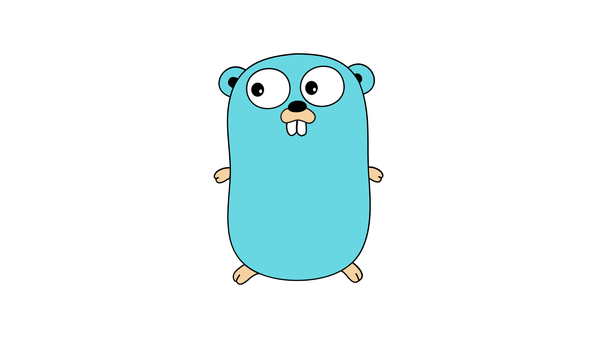Utilizing Amazon CloudWatch Logs Insights for Log Analysis
Learn how to leverage Amazon CloudWatch Logs Insights to simplify log analysis. Query, analyze, and visualize logs with ease and gain valuable insights in seconds.
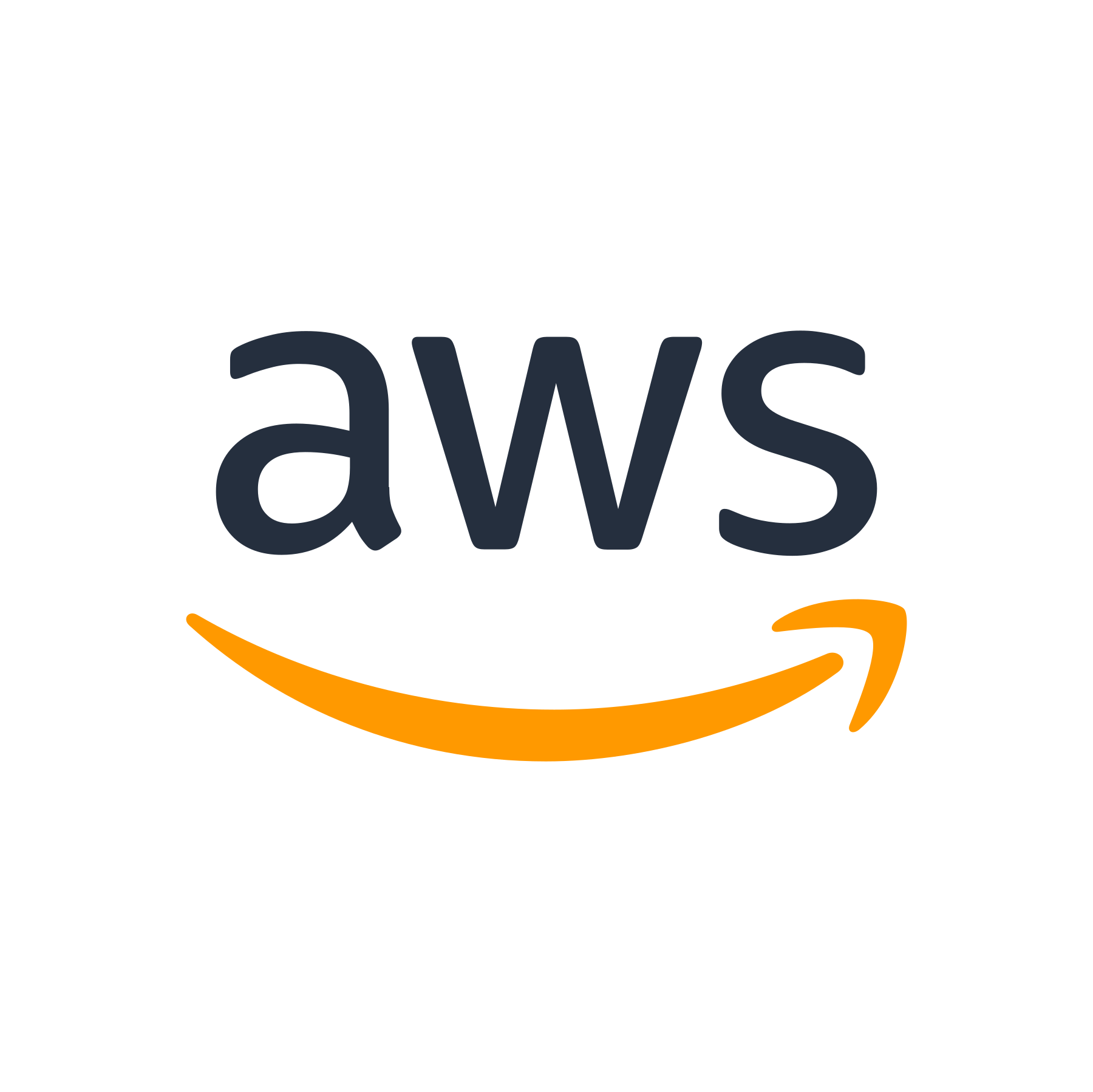
Introduction
Logs are an essential part of any application or system. They provide valuable insights into the behavior and performance of your software, helping you identify and troubleshoot issues. However, analyzing logs can be a challenging and time-consuming task, especially when dealing with large volumes of data.
Fortunately, Amazon Web Services (AWS) offers a powerful solution called Amazon CloudWatch Logs Insights. This service enables you to query and analyze your logs in a simple and efficient manner, empowering you to gain meaningful insights quickly. In this article, we'll explore the capabilities of CloudWatch Logs Insights and learn how to utilize it for log analysis.
What is CloudWatch Logs Insights?
CloudWatch Logs Insights is a fully managed log analytics service provided by AWS. It is built on top of Amazon CloudWatch Logs, which allows you to collect, monitor, and store logs from various AWS resources, such as EC2 instances, Lambda functions, and more.
CloudWatch Logs Insights takes log management a step further by providing a powerful query language and a user-friendly interface for log analysis. With Insights, you can run complex queries on your logs, extract specific information, and create insightful visualizations.
Key Features of CloudWatch Logs Insights
1. Simple Query Language
CloudWatch Logs Insights uses a query language based on CloudWatch Logs Query Syntax. The syntax is intuitive and easy to use, allowing you to write powerful queries without the need to learn a new language.
For example, you can retrieve log entries that contain a specific string using the following query:
filter @message like /your-search-term/
| limit 100This query filters log entries where the message field contains "your-search-term" and limits the output to 100 results.
2. Fast and Scalable
CloudWatch Logs Insights is designed to handle large volumes of log data efficiently. It can process and query terabytes of data in seconds, allowing you to analyze logs in real-time even when dealing with massive log streams.
With Insights, you can monitor and analyze logs from thousands of resources simultaneously, making it suitable for applications with high log volumes and complex log structures.
3. Rich Data Exploration
CloudWatch Logs Insights provides various functions and operators that help you explore your log data effectively. These include filtering, aggregating, sorting, and transforming log entries to extract the information you need.
For example, you can aggregate log entries based on a specific field and calculate statistics using the following query:
stats sum(@bytes) as totalBytes by @requestPathThis query calculates the total number of bytes transferred for each unique request path and returns the result.
4. Advanced Visualization
CloudWatch Logs Insights offers built-in visualization options that enable you to create interactive charts and dashboards based on your log queries. These visualizations help you analyze trends, identify anomalies, and monitor the performance of your applications.
You can visualize your log data using various chart types, including line charts, bar charts, and pie charts. Additionally, you can customize the appearance and behavior of the visualizations to suit your needs.
Getting Started with CloudWatch Logs Insights
1. Enable Logging
Before you can use CloudWatch Logs Insights, you need to enable logging for your AWS resources. This involves configuring your resources to send their logs to CloudWatch Logs.
For example, if you want to analyze logs from an EC2 instance, you need to enable CloudWatch Logs for that instance. You can do this by following these steps:
- Open the Amazon EC2 console and select your instance.
- Choose the "Actions" dropdown and select "Enable/Disable CloudWatch Logs".
- Follow the prompts to complete the setup.
2. Navigate to CloudWatch Logs Insights
Once you've enabled logging for your resources, you can navigate to the CloudWatch Logs console and access CloudWatch Logs Insights.
- Open the AWS Management Console and navigate to the CloudWatch service.
- In the left navigation pane, choose "Logs" to open the CloudWatch Logs console.
- Choose "Insights" from the tabs at the top of the console.
3. Create a Log Group
Before you can start querying your logs with CloudWatch Logs Insights, you need to create a log group. A log group is a container for log streams, which represent the log data from your AWS resources.
To create a log group, follow these steps:
- In the CloudWatch Logs console, choose "Create log group".
- Enter a name for your log group and choose "Create log group".
4. Query and Analyze Logs
With your log group set up, you can now start querying and analyzing your logs with CloudWatch Logs Insights. Simply enter your query into the query editor, choose the log group, and click "Run query".
You can refine your queries by adding filters, aggregations, and other operators. CloudWatch Logs Insights will display the results as a table by default, but you can switch to a chart view for visualization.
Best Practices for Using CloudWatch Logs Insights
To make the most out of CloudWatch Logs Insights, consider the following best practices:
1. Organize Log Groups and Log Streams
Use meaningful names for your log groups and log streams to easily identify and locate specific logs. Consider using a naming convention that reflects the source or purpose of the logs.
You can also use log stream prefixes to group related log streams together, making it easier to query and analyze logs.
2. Set Up Log Expiration
Configure log expiration policies to manage your log data effectively. Determine the retention period based on your compliance and analysis requirements.
By default, CloudWatch Logs retains log data indefinitely. However, you can modify the retention period to meet your specific needs.
3. Combine CloudWatch Logs Insights with Other AWS Services
Leverage the integration capabilities of CloudWatch Logs Insights with other AWS services to gain deeper insights into your applications and systems.
For example, you can use Amazon Simple Notification Service (SNS) to get notified when specific log events occur. This allows you to take proactive actions in response to critical log data.
4. Create Saved Queries
Save frequently used queries as saved queries to simplify your log analysis workflow. This allows you to reuse queries, making it quicker to extract the information you need.
To create a saved query, simply click the "Save as" button after running a query, enter a name for the query, and choose "Save query".
Conclusion
Amazon CloudWatch Logs Insights offers a powerful and efficient way to analyze your log data in the AWS ecosystem. By leveraging its simple query language, fast processing capabilities, and advanced visualization options, you can gain valuable insights into your applications and systems.
Start exploring CloudWatch Logs Insights today and unlock the potential of your log data. Remember to follow the best practices mentioned in this article to maximize the benefits of this powerful log analysis tool.
Stay tuned for more AWS insights and best practices in our upcoming articles. Happy log analysis!