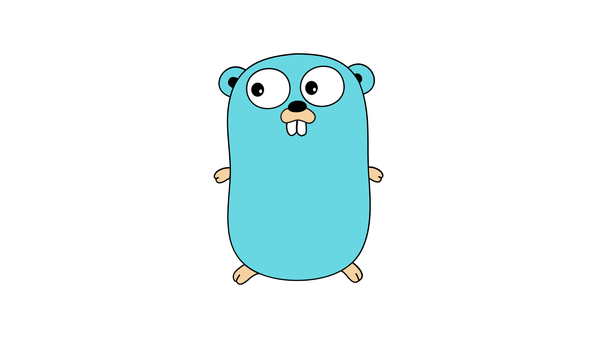Angular Material: Creating Beautiful UIs with Angular's Material Design
Learn how to create beautiful UIs with Angular Material, a powerful UI component library that follows Google's Material Design principles. Explore its components, themes, and customization options.
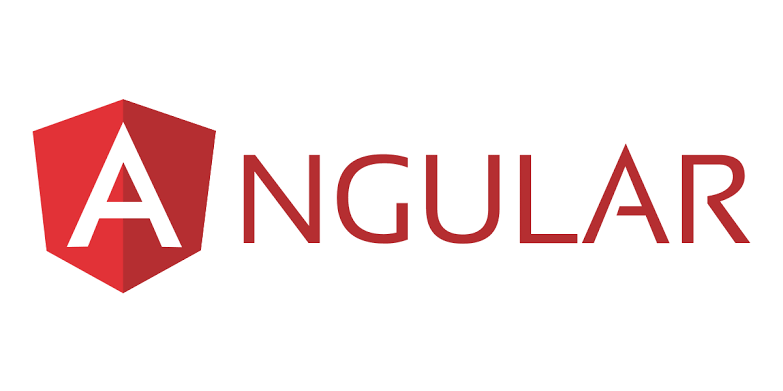
Angular Material: Creating Beautiful UIs with Angular's Material Design
Angular Material is a powerful UI component library that enables developers to create beautiful user interfaces (UIs) using Angular and Material Design principles. Material Design, introduced by Google, is a visual language that provides guidelines and best practices for creating visually appealing and intuitive UIs.
In this blog post, we'll explore Angular Material and learn how to leverage its components, themes, and styling features to create stunning UIs for your Angular applications. Let's dive in!
What is Angular Material?
Angular Material is an official UI component library for Angular, maintained and supported by the Angular team. It provides a set of pre-built UI components, including buttons, cards, menus, grids, dialogs, and many others, designed according to the Material Design principles. By using Angular Material, developers can easily create consistent, responsive, and visually appealing UIs for their Angular applications.
Getting Started with Angular Material
To get started with Angular Material, you'll need an existing Angular project. If you don't have one, you can create a new Angular project by following the official Angular documentation. Once you have an Angular project set up, you can proceed with the following steps to add Angular Material:
- Install Angular Material and Angular CDK (Component Dev Kit) by running the following command in your terminal:
npm install --save @angular/material @angular/cdk- Import the required Angular Material modules in your
app.module.tsfile:
import { NgModule } from '@angular/core';
import { MatButtonModule } from '@angular/material/button';
import { MatCardModule } from '@angular/material/card';
// Import additional modules as needed
@NgModule({
imports: [
MatButtonModule,
MatCardModule,
// Add other modules here
],
// Remaining module configuration
})
export class AppModule { }- Choose and use the desired Angular Material components in your Angular templates:
<button mat-button>Click Me</button>
<mat-card>
<mat-card-header>
<mat-card-title>Card Title</mat-card-title>
</mat-card-header>
<mat-card-content>
This is the content of the card.
</mat-card-content>
</mat-card>These steps will get you up and running with Angular Material in your Angular project.
Angular Material Components
Angular Material offers a wide range of UI components that follow the Material Design guidelines. Let's explore some of the most commonly used components:
1. Buttons
Angular Material provides various button styles, including flat, raised, stroked, and icon buttons. Buttons can be easily customized and styled according to the needs of your application.
2. Cards
Cards are versatile components used to display information in a compact and visually appealing manner. They can be customized with headers, footers, images, and action buttons.
3. Dialogs
Dialogs are modal windows that provide context-specific information or request user input. Angular Material offers a simple and flexible API for creating and managing dialogs in your Angular applications.
4. Form Controls
Angular Material provides a set of form controls, including input fields, checkboxes, radios, sliders, and select boxes. These form controls can be easily customized and styled to match the design of your application.
5. Navigation
Angular Material offers navigation components such as toolbar, sidenav, and menu. These components enable you to create responsive and flexible navigation structures for your Angular applications.
These are just a few examples of the components available in Angular Material. Each component comes with various customization options and additional features.
Angular Material Themes
Angular Material provides a theming system that allows you to customize the look and feel of your Angular applications. The theming system includes predefined color palettes, typography styles, and various other theming attributes.
To apply a theme to your Angular Material components, you can use the MatToolbarModule and MatIconModule as examples :
import { NgModule } from '@angular/core';
import { MatButtonModule } from '@angular/material/button';
import { MatToolbarModule } from '@angular/material/toolbar';
import { MatIconModule } from '@angular/material/icon';
@NgModule({
imports: [
MatButtonModule,
MatToolbarModule,
MatIconModule,
// Add other modules here
],
})
export class AppModule { }Once you have imported the necessary modules in your app.module.ts, you can use the predefined themes by adding the appropriate CSS classes to your Angular templates. For example:
<mat-toolbar color="primary">
<span class="mat-toolbar-brand">My App</span>
</mat-toolbar>In the above example, we applied the primary theme color to the toolbar. Angular Material provides a variety of color options, including primary, accent, and warn.
Customizing Angular Material
Angular Material offers several ways to customize the appearance and behavior of its components:
1. Theming and Styling
As discussed earlier, Angular Material provides a theming system that allows you to customize the look and feel of your UI components. The theme can be customized by changing the predefined color palettes, typography styles, and other theming attributes.
2. Component Customization
Angular Material components come with a set of predefined CSS classes that you can use to customize their appearance. You can also override these classes or create your own stylesheets to achieve the desired look and behavior.
3. Component Configuration
Angular Material provides configurable options and properties for each component, allowing you to modify their behavior. These options can be used to enable or disable certain features, change default values, or provide additional functionality.
Wrapping Up
Angular Material is a powerful UI component library that enables developers to create beautiful and responsive UIs for their Angular applications. By leveraging Angular Material's components, themes, and customization options, you can easily create visually appealing and intuitive UIs that adhere to the Material Design principles.
In this blog post, we explored the key features and components of Angular Material, learned how to get started with it in an Angular project, and discussed its theming and customization options. Armed with this knowledge, you can now start creating stunning UIs with Angular Material!
For more information, check out the official Angular Material documentation and explore the wide range of components and features it offers. Happy coding!