Analyzing Performance Metrics with Amazon CloudWatch Insights
Learn how to leverage Amazon CloudWatch Insights to efficiently analyze and query your log data, troubleshoot issues, and gain valuable insights.
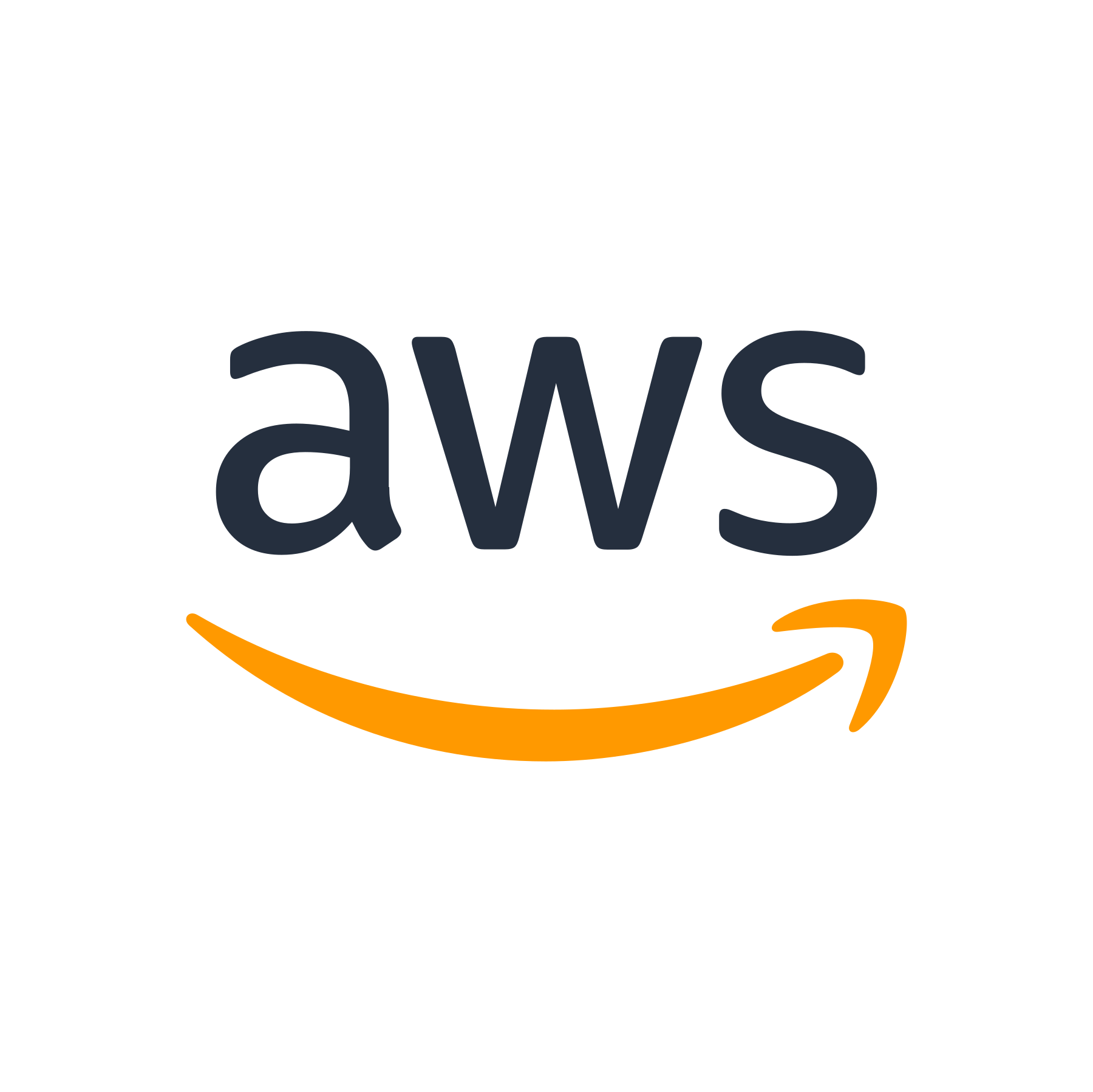
Introduction
Monitoring the performance of your applications and infrastructure is crucial for ensuring optimal functioning and identifying performance bottlenecks. Amazon CloudWatch is a powerful monitoring and observability service offered by Amazon Web Services (AWS). One of the standout features of CloudWatch is Amazon CloudWatch Insights, a powerful tool that allows you to analyze and query your CloudWatch logs efficiently.
What is Amazon CloudWatch Insights?
Amazon CloudWatch Insights is a fully managed, interactive log analytics service provided by AWS. With CloudWatch Insights, you can efficiently analyze and search your log data to gain valuable insights into the performance and behavior of your applications and infrastructure.
CloudWatch Insights makes it easy to pinpoint and troubleshoot issues, identify trends, and gather meaningful operational information from your logs. It provides a simplified and powerful query language that enables you to analyze and filter large volumes of logs quickly.
Whether you're a developer, system administrator, or DevOps engineer, CloudWatch Insights empowers you to explore and understand your log data with ease.
Key Features of Amazon CloudWatch Insights
Let's take a closer look at some of the key features that make Amazon CloudWatch Insights a valuable addition to your monitoring arsenal:
1. Fast and Scalable Log Analysis
CloudWatch Insights is designed to deliver fast and scalable log analysis. It performs high-speed queries on your log data, allowing you to explore vast amounts of logs quickly. Whether you have gigabytes or terabytes of log data, CloudWatch Insights can handle it.
2. Simple Query Language
CloudWatch Insights provides a simple yet powerful query language that allows you to retrieve specific log events from your log data. The query language supports filtering based on various criteria like time range, log stream, log group, and custom patterns.
For example, you can easily extract error messages, filter logs by specific request IDs, or search for logs containing specific keywords. The intuitive query language streamlines log analysis, making it easy for both beginners and experienced users to extract the desired insights.
3. Visualize Results with Charts and Tables
CloudWatch Insights offers built-in visualization capabilities to help you make sense of your log data. You can create charts and tables to visualize query results, allowing you to identify patterns and trends visually.
With the click of a button, you can transform your query results into informative visual representations, making it easier to understand complex log data.
4. Export Query Results
CloudWatch Insights enables you to export query results as CSV files. This feature allows you to share your query results with team members, perform further analysis using external tools, or maintain a record of important log data.
How to Use Amazon CloudWatch Insights
Now that we have an understanding of the capabilities of CloudWatch Insights, let's explore how to use it effectively:
1. Configure Log Data in CloudWatch
Before you can start using CloudWatch Insights, you need to configure your log data in Amazon CloudWatch. This involves collecting and sending logs from your applications and infrastructure to CloudWatch log groups.
You can configure log data from various sources such as Amazon EC2 instances, AWS Lambda functions, application load balancers, and more. Once your log data is collected, it will be available for analysis and querying in CloudWatch Insights.
2. Navigate to CloudWatch Insights
To access CloudWatch Insights, navigate to the AWS Management Console and open the CloudWatch service.
Once you're in the CloudWatch console, click on 'Logs' in the sidebar menu. This will take you to the log groups page, where you can select the log group you want to analyze.
3. Create a New Query
In the log groups page, click on the desired log group. This will open the log stream page, where you can view the individual log streams within the log group.
At the top of the log stream page, you'll see a button labeled 'Actions'. Click on this button and select 'Start Query' from the drop-down menu. This will open the CloudWatch Insights query editor.
4. Run Your Query
In the query editor, you can start writing your query using the CloudWatch Insights query language. The query language provides a set of functions and operators that you can use to filter, group, and aggregate your log data.
Once you have written your query, click on the 'Run' button. CloudWatch Insights will execute the query and display the results in a table format.
5. Visualize Query Results
If you want to visualize your query results, click on the 'Visualize' button located above the query results table. This will open a visualization editor where you can create charts and tables based on your query results.
Use the visualization editor to customize the chart type, add additional metrics, and configure various visualization options. Once you're satisfied with your visualization, click on 'Apply' to display it.
Additionally, you can export the query results as a CSV file by clicking on the 'Export' button. This allows you to download and share the results for further analysis.
Best Practices for Using Amazon CloudWatch Insights
To make the most of Amazon CloudWatch Insights, consider incorporating the following best practices:
1. Index Your Log Data
Indexing your log data can significantly improve the performance of your queries. By defining appropriate indexes, you can speed up the querying process and reduce the time it takes to retrieve results.
Take advantage of CloudWatch Insights' automatic indexing feature, which automatically indexes commonly queried fields in your log data.
2. Use Structured Logs
Structured logs provide clear and standardized log formats that are easy to analyze and query. By using structured logging techniques, you can extract valuable information from your logs and perform targeted queries efficiently.
Consider using frameworks or libraries that support structured logging, such as JSON or key-value pairs.
3. Limit Results with Filters
When querying large volumes of log data, it's essential to apply filters to limit the results to the most relevant logs. Filtering reduces the amount of data processed by your queries and improves the overall performance.
Identify the key attributes or fields that you want to analyze and filter your queries accordingly to focus only on the relevant logs.
Conclusion
Amazon CloudWatch Insights is a powerful tool for analyzing and querying your log data in a fast and efficient manner. By leveraging the features of CloudWatch Insights, you can gain valuable insights into the performance and behavior of your applications and infrastructure.
Remember to configure your log data in CloudWatch, navigate to CloudWatch Insights, create and run queries, and visualize the results. By following best practices such as indexing your log data, using structured logs, and applying filters, you can further enhance your log analysis process.
Make the most of CloudWatch Insights to optimize your monitoring, troubleshoot issues with ease, and gain a deeper understanding of your system's performance.
Start exploring Amazon CloudWatch Insights today!