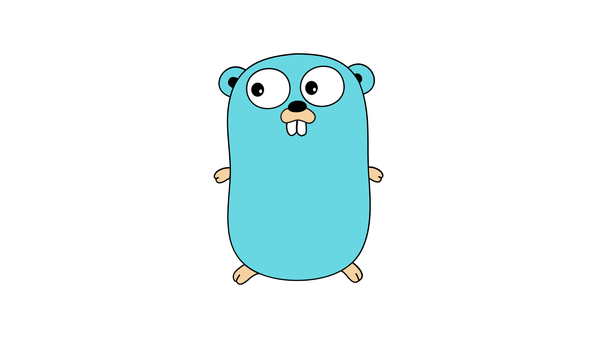Advanced Monitoring with Amazon CloudWatch Custom Metrics
Learn how to create and analyze custom metrics in Amazon CloudWatch. Gain deep insights into your applications and resources for proactive monitoring and enhanced observability.
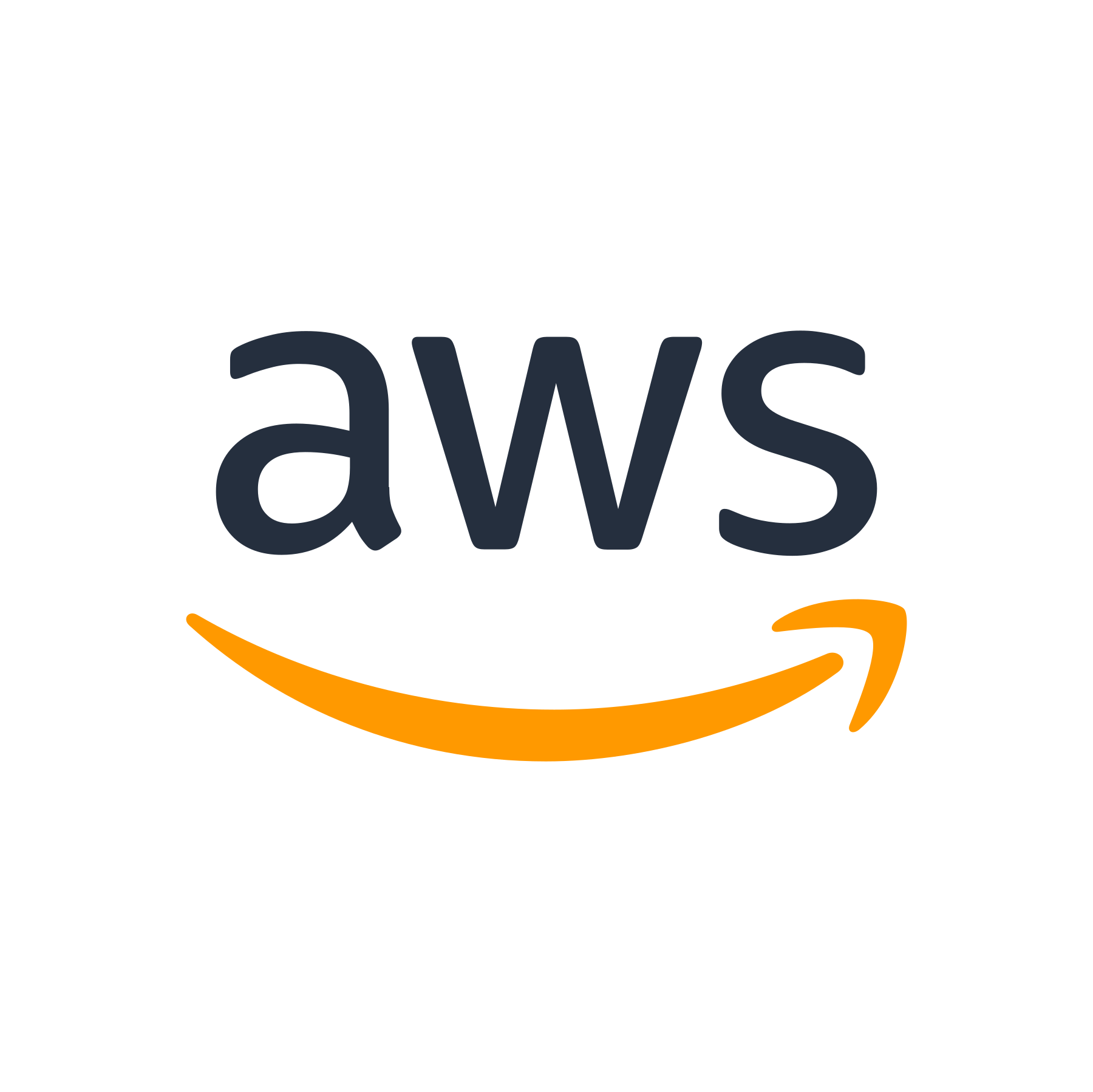
Introduction
Welcome to this comprehensive guide on advanced monitoring with Amazon CloudWatch custom metrics. In today's digital landscape, monitoring is crucial for the success and stability of any application or infrastructure. With the ever-increasing complexity of modern systems, it's important to have granular visibility into your resources and applications.
Amazon CloudWatch is a powerful and scalable monitoring service offered by Amazon Web Services (AWS). It provides a comprehensive suite of monitoring and observability tools that enable you to collect, monitor, and analyze metrics, logs, and events from various AWS resources and applications.
In this guide, we'll explore the concept of custom metrics and delve into the advanced features and capabilities of Amazon CloudWatch. We'll cover everything from creating custom metrics to analyzing and visualizing them in CloudWatch dashboards. Let's get started!
What Are Custom Metrics?
While Amazon CloudWatch provides a wide range of predefined metrics for many AWS services, there are cases where you need to monitor custom resources or specific aspects of your applications. This is where custom metrics come into play.
Custom metrics allow you to collect and monitor any data relevant to your specific use case and business requirements. These could be application-specific metrics, system-level metrics, or any other data that you want to track and visualize in CloudWatch.
With CloudWatch custom metrics, you have the flexibility to choose the data points you want to monitor and the frequency at which you want to send them. This gives you fine-grained control over your monitoring and enables you to gain insights into critical aspects of your applications and resources.
How to Create Custom Metrics
Creating custom metrics with Amazon CloudWatch involves a few simple steps:
Step 1: Create a CloudWatch Namespace
The first step is to create a namespace, which acts as a container for your custom metrics. The namespace provides logical separation and helps organize your metrics. To create a namespace, follow these steps:
1. Open the Amazon CloudWatch console.
2. Click on "Metrics" in the navigation pane.
3. Click on the "Create metric" button.
4. Enter a name for your namespace and provide an optional description.
5. Click on the "Create" button to create the namespace.
Step 2: Create a Custom Metric
Once you have a namespace, you can create custom metrics within that namespace. Follow these steps to create a custom metric:
1. Open the Amazon CloudWatch console.
2. Click on "Metrics" in the navigation pane.
3. Click on the "Create metric" button.
4. In the "Create Metric" dialog box, select your namespace from the dropdown menu.
5. Enter a name for your custom metric and provide an optional description.
6. Choose the unit and dimensions that are relevant to your metric.
7. Click on the "Create metric" button to create the custom metric.
Once you have created a custom metric, you can start sending data to it using the CloudWatch API, SDKs, or command-line tools.
Analyzing and Visualizing Custom Metrics
Once you have created custom metrics and started collecting data, it's time to analyze and visualize those metrics to gain insights into the behavior and performance of your applications and resources.
CloudWatch Alarms
CloudWatch alarms allow you to set thresholds on your custom metrics and trigger actions when those thresholds are breached. You can configure alarms to send notifications via email, SMS, or other supported AWS services.
To create an alarm in CloudWatch, follow these steps:
1. Open the Amazon CloudWatch console.
2. Click on "Alarms" in the navigation pane.
3. Click on the "Create alarm" button.
4. In the "Create Alarm" wizard, select the custom metric you want to create an alarm for.
5. Configure the threshold and conditions for the alarm.
6. Set the actions to be taken when the alarm is triggered.
7. Click on the "Create alarm" button to create the alarm.
CloudWatch Dashboards
CloudWatch dashboards provide a customizable and centralized view of your metrics, alarms, and other monitoring components. You can create interactive dashboards to visualize your custom metrics and monitor key performance indicators.
To create a dashboard in CloudWatch, follow these steps:
1. Open the Amazon CloudWatch console.
2. Click on "Dashboards" in the navigation pane.
3. Click on the "Create dashboard" button.
4. Provide a name and optional description for your dashboard.
5. Add custom widgets to your dashboard and configure them to display your custom metrics.
6. Click on the "Create dashboard" button to create the dashboard.
Integrating with Other AWS Services
Amazon CloudWatch custom metrics can be seamlessly integrated with other AWS services to enhance monitoring and observability:
Amazon CloudWatch Logs
By forwarding your application logs to CloudWatch Logs, you can extract relevant metrics and create custom metrics based on log data. This combination of CloudWatch metrics and logs provides a comprehensive view of your application's health and performance.
Amazon CloudWatch Events
CloudWatch Events enables you to respond to changes in your environment or application by triggering automated actions. You can use custom metrics as event triggers and automate tasks like scaling, remediation, or notifications.
Amazon CloudWatch Insights
CloudWatch Insights is a powerful and interactive tool for analyzing and querying your log data. You can leverage custom metrics in Insights queries to perform advanced analytics and gain deeper insights into your application and infrastructure.
Conclusion
Congratulations! You now have a comprehensive understanding of Amazon CloudWatch custom metrics and their advanced monitoring capabilities. Custom metrics provide the flexibility to monitor and analyze any aspect of your applications and resources, giving you deep insights into your system’s performance.
By leveraging CloudWatch alarms and dashboards, you can set up proactive monitoring and take timely actions when thresholds are breached. Integrating custom metrics with other AWS services like CloudWatch Logs, CloudWatch Events, and CloudWatch Insights enhances observability and facilitates automated responses to changes in your environment.
Now it's time to apply your knowledge and start using custom metrics in your own AWS environment. Happy monitoring!